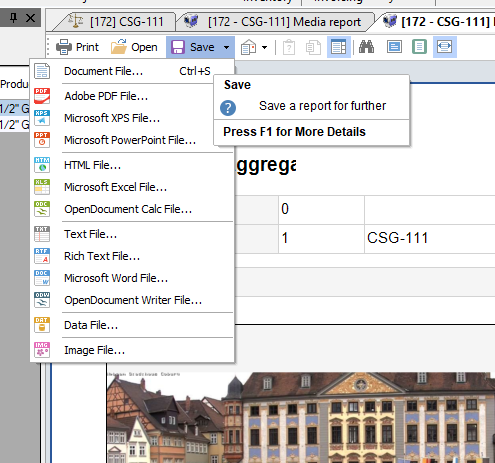In this article we will setup the template and run a Media Report on a ticket that contains Images.
First, we will need to setup the correct template to use. This is done by going to the menu bar at the top and selecting Settings -> Parameters. This will load the main parameters window.
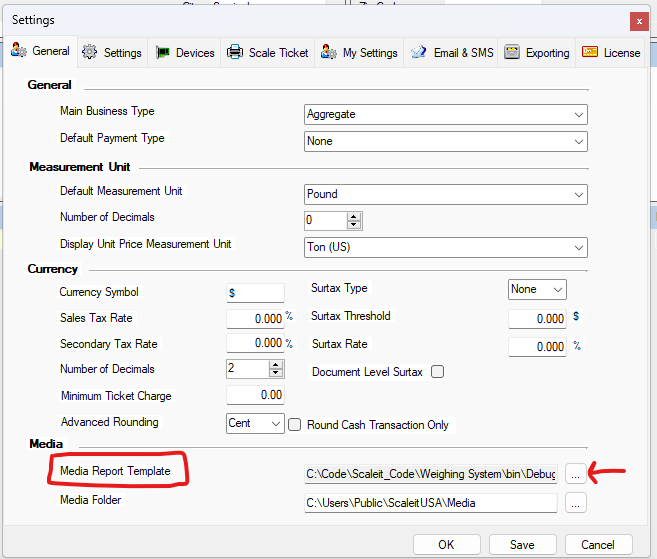
In this page we will click on the 3 dot button to the right of the Media Report Template. This will open a standard windows folder view.
Here we will navigate to "C:\Program Files\Weighing System\Recipts". (It should default to open in the Weighing System folder). Once in that folder, you will need to double click on the MediaTicket.mrt or MediaTicket (Scrap).mrt for scrap yards.
Once selected and the setting is filled out on the screen, click Ok and that that will save the settings.
Next, to run that report, you will need to select a finished ticket from your ticket list. Make sure you double click it, so that it opens on the main ticket screen.
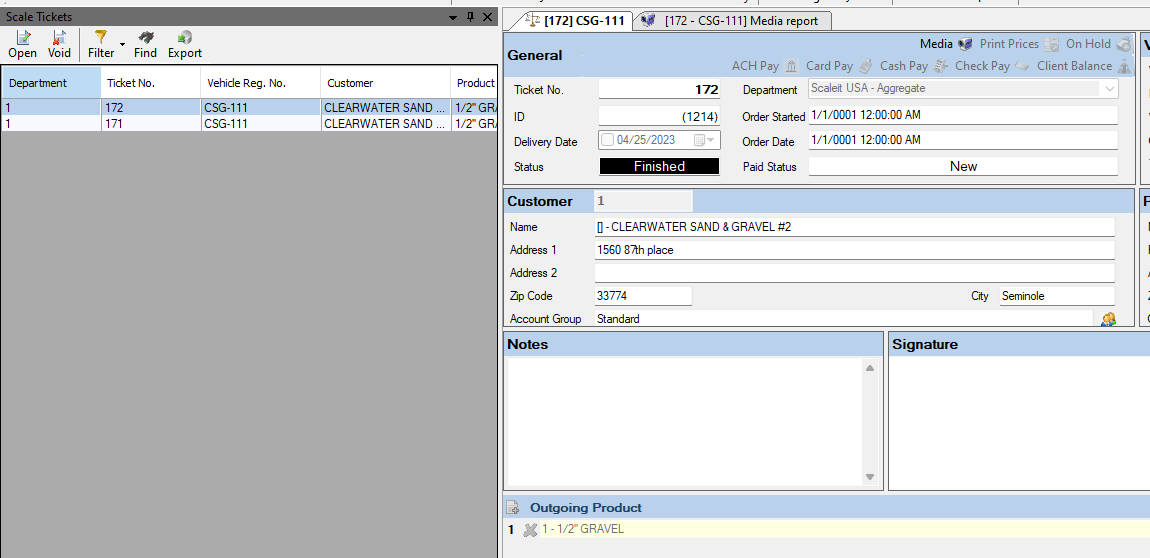
Once the ticket is visible, you will click the 'Media' button that is in the General Tile on the ticket window. If the ticket has images, that button will be enabled. If there are no valid images on the ticket, that button will be disable. When clicked, the media report will run and automatically show on the screen.
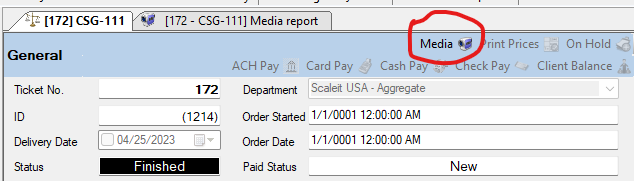
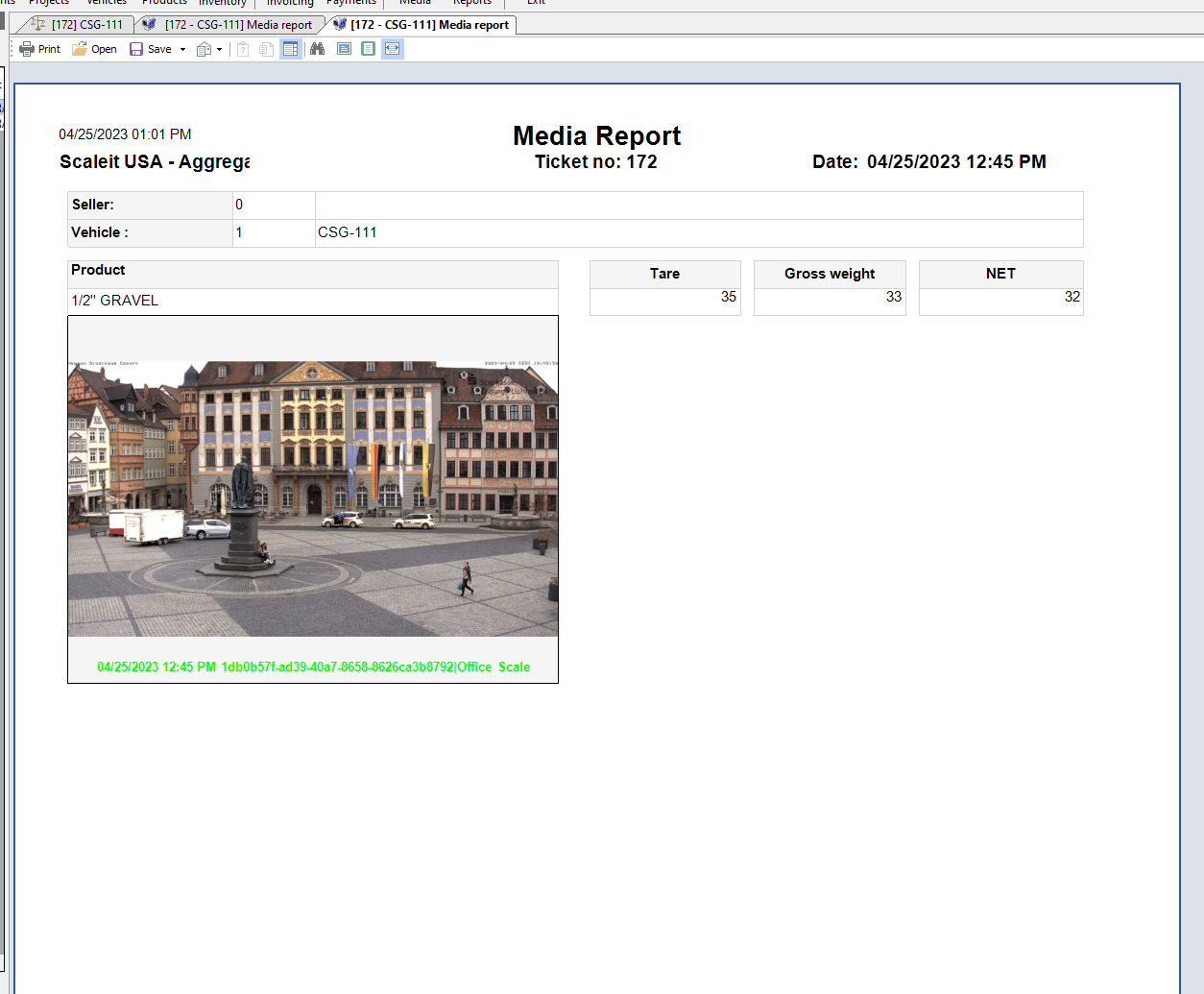
Once ran, this report can be saved by clicking the Save icon at the top of the report.