First, lets make sure we have our Scale Ticket Window open. If your window is not open, go to Action -> Scale Tickets to open the window.
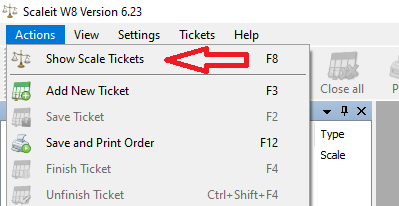
Once the Scale Ticket Window is open, click on the filters button and show the filters.
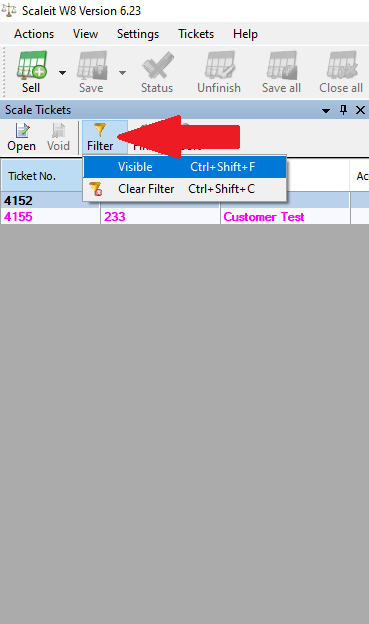
Here you should be able to select dates to find tickets between those dates! It normally will go off when the order was finished but if you set the delivery date of an order, it will utilize that date!
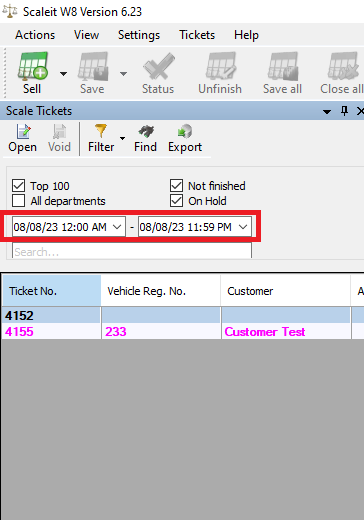
You can also use the search textbox to find specific Ticket Numbers, Clients, Products, and more! Here is a search for the last month of Tickets who have the Customer named 'Customer Test' on the order.
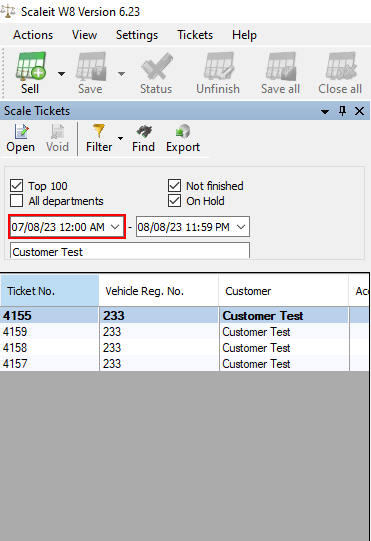
The check box filters can help remove/add bulk order types for your convenience. Take a look at the four checkboxes and lets break down what these do!
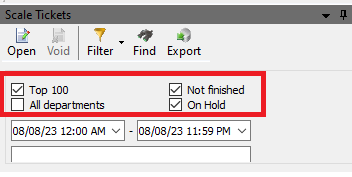
- Top 100 will limit to the first 100 searches, this is typically to avoid pulling too much data which can cause clutter and performance issues.
- All departments will show tickets from each department you have within the parameters. Typically users create departments to separate their data into different groups (incoming vs. outgoing) and don't want to mix them together. However, if you'd like to, you can with that setting!
- Not finished will prioritize showing tickets that have not been finished at the top of the list.
- On hold will prioritize showing tickets on hold at the top of the list.
Thanks for taking a look at this guide for searching past tickets! If you have any questions at all please reach out to our support staff!
