Learn how to grant your customers access to the iW8 portal where they can view their activity and reports.
What Are iW8 Portal Accounts?
iW8 portal accounts grant your customers access to our online platform, iW8. Using their portal account, your customers can view their activity, download and print tickets, generate reports, and view/pay invoices (for Scaleit Pay subscriptions only) all without needing to contact your office!
Thats great! How do I create an iW8 Portal Account?
iW8 portal accounts can be created in one of two ways, either through Weighing System, or through the iW8 website.
Weighing System
To create the iW8 portal account in Weighing System, first click on 'Accounts' on the top toolbar, then locate and open (double click, or select and click 'Open') the account you wish to create the portal account for.
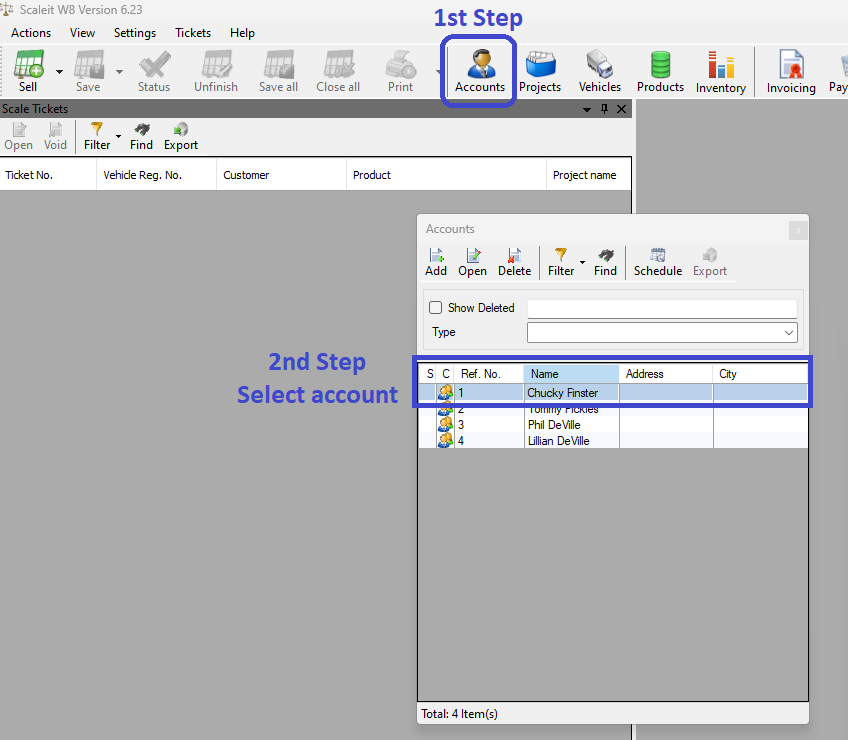
Once the account editor is opened, navigate to the 'Contacts' tab at the bottom, then click the 'Add New' button (icon)
On the next window, check the 'enable iW8 Access', then fill out the following required fields;
- First Name
- Last Name
- Email Address (will be used as username)
- Password and Confirm Password
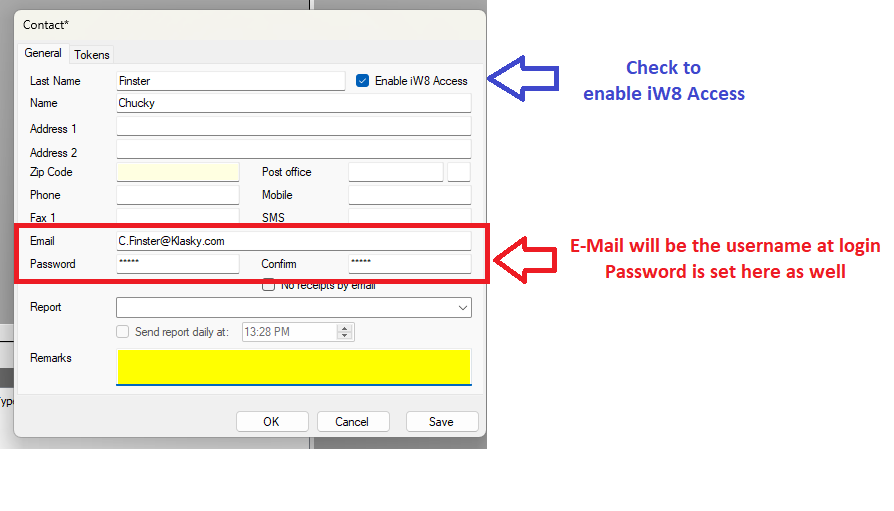
Then click 'Ok' when complete. Upon a successful creation, you should get a prompt indicating the iW8 account has been created!
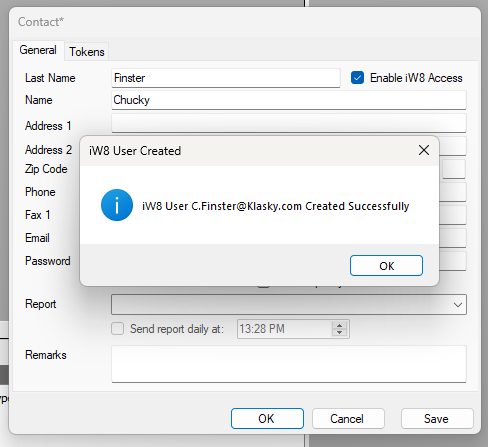
If, at any time, your customer forgets their password, you can return to this screen to reset it for them. Simply double click on the contact, update the password, then click OK or Save.
To delete or deactivate the account, you can uncheck 'Enable iW8 Access' and save, or simply delete the contact altogether.
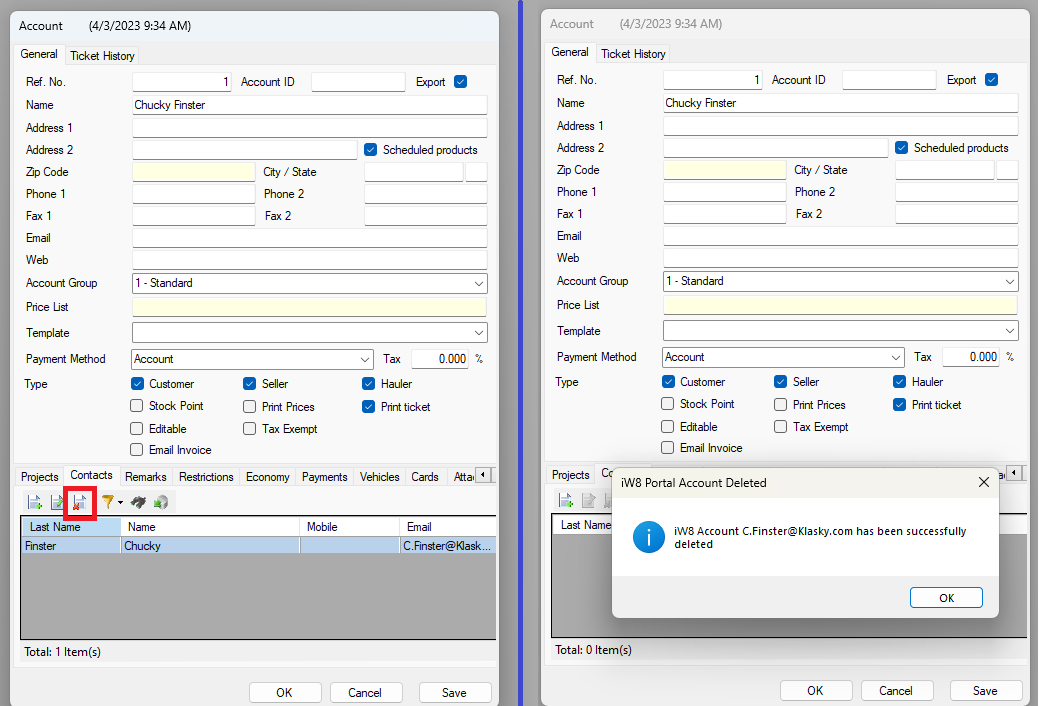
iW8
Important Note: Due the ability to customize navigations, names and access, steps may vary. If your layout does not match the description provided, please call our general support line at (855)722-5348 for assistance.
To create the portal using the iW8 website, login to your account, then navigate to 'W8 Management -> Accounts'. This page will provide access to all available for the provided location, displaying 50 records at a time. Once you locate the account you with to create a portal account for, click the pencil icon to enter the editor.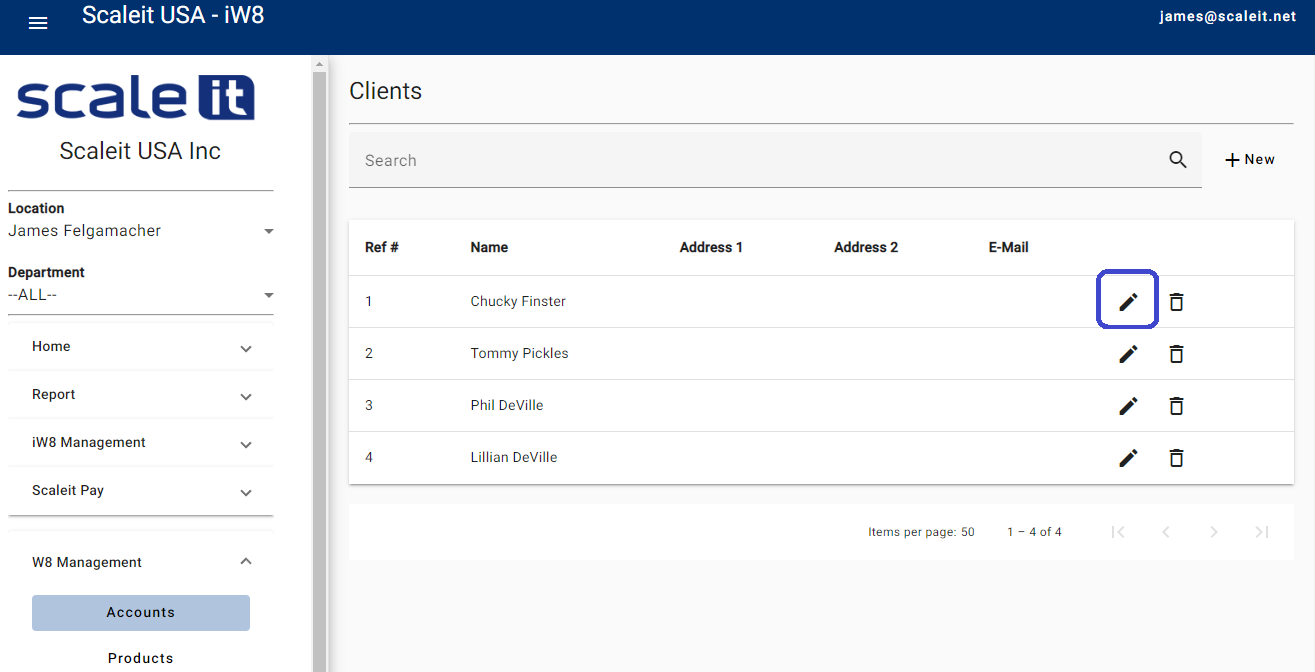
A new dialog should appear, this is the Account editor. In the account editor, click on the 'Contacts' tab. The contacts tab will display all the contacts available for the selected account. To add a new contact, click the '+ New' button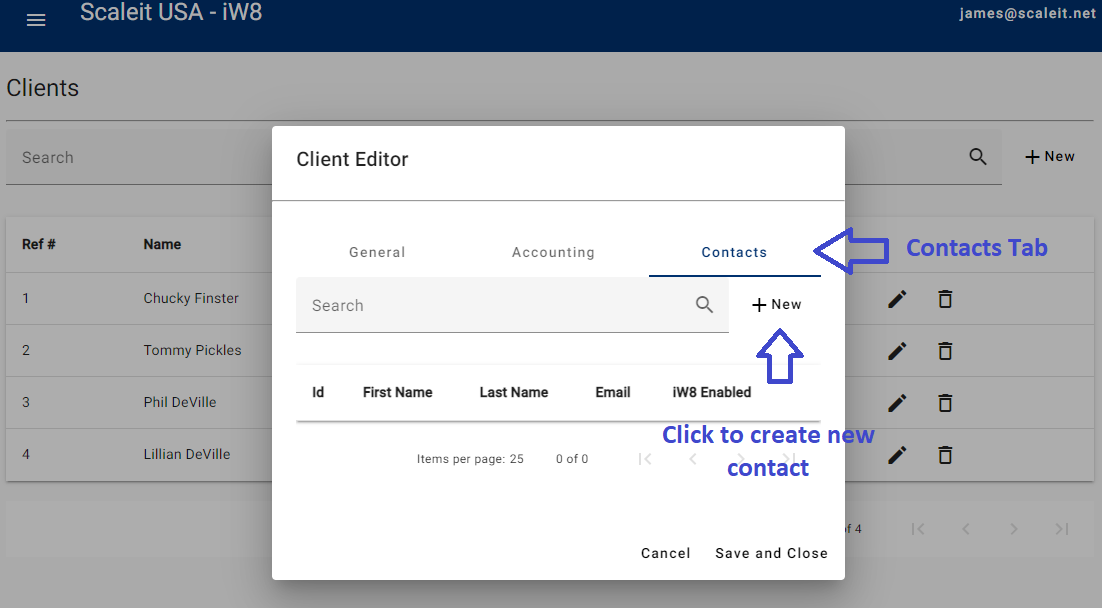
On the next window, check the 'enable iW8 Access', then fill out the following required fields;
- First Name
- Last Name
- Email Address (will be used as username)
- Password and Confirm Password
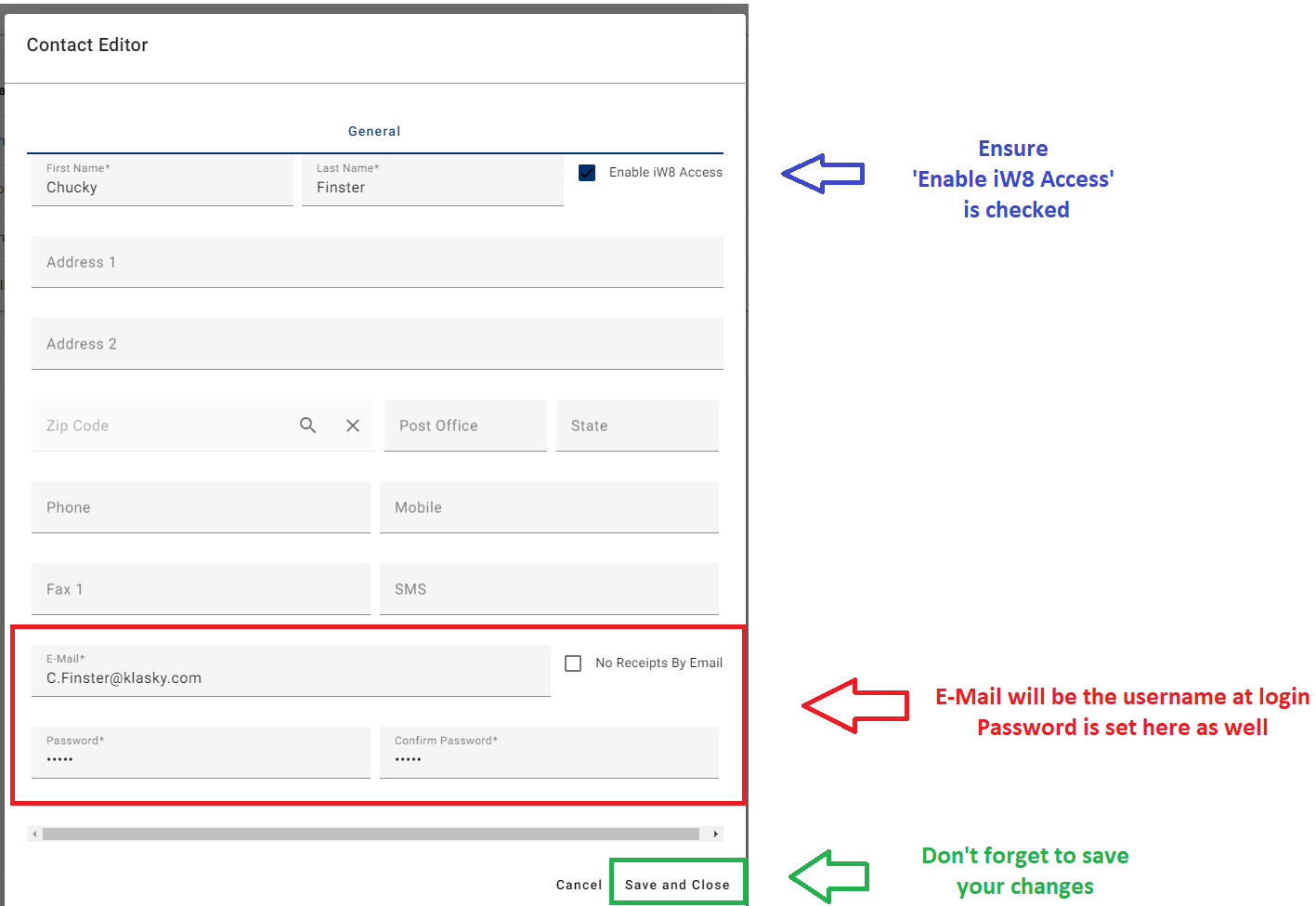
Once you click 'Save and Close' you should be brought back to the previous window and see a green 'Success' confirmation on the top right

To delete or deactivate the account, you can uncheck 'Enable iW8 Access' and save, or simply delete the contact altogether by clicking on the trashcan next to the contact.
If your customer forgets or needs their password reset, you can do so by navigating to `iW8 Management -> iW8 Users` and locate the user by the email address. Once you have located the account, click the edit button.
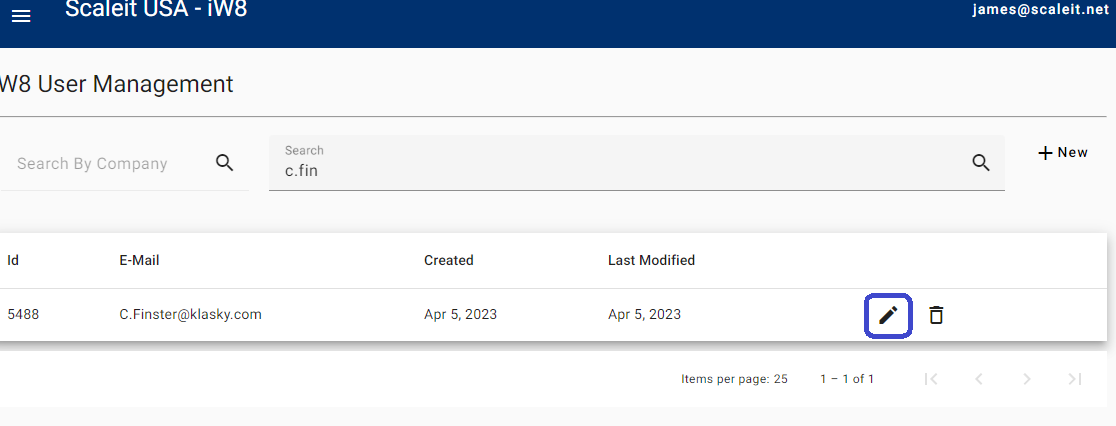
Once you are in the user editor, you will be able to reset the password by entering in a new password and clicking the 'Reset Password' button.
