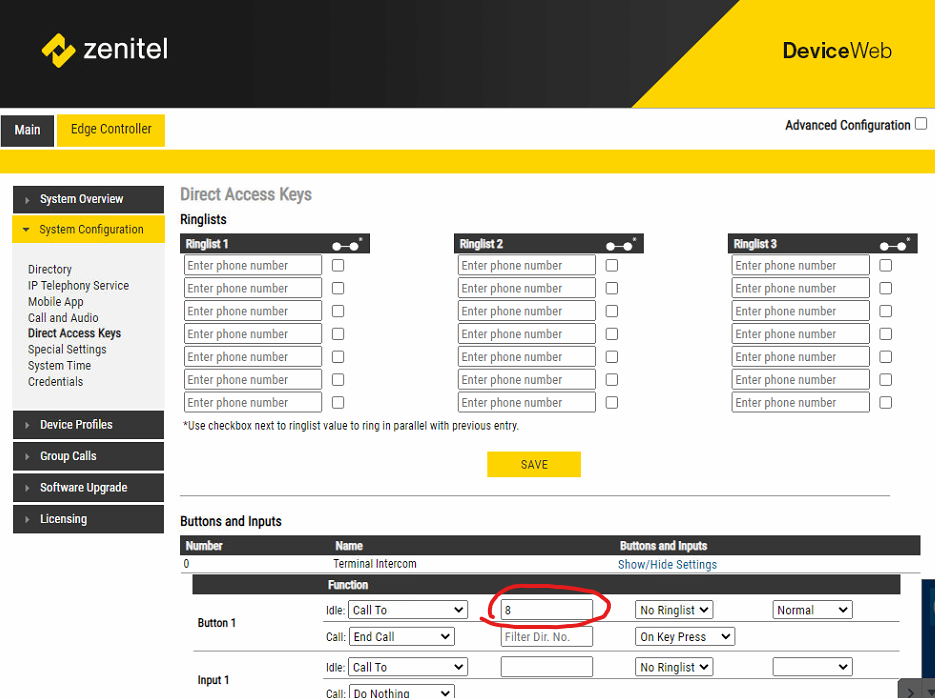Allow for third party phone configuration on the Zenitel intercom system.
SIP (Session Initiation Protocol) is an extremely common protocol used for VoIP. Adding this configuration will allow for countless third party phones and devices to interface with our intercom system. Example computer applications for SIP communications are MicroSIP, EyeBeam, X-Lite, Zoiper, etc. there are also several mobile applications available as well.
EDGE Controller / SIP Account Setup
To set up this functionality, first you must create a SIP account on the intercom Edge Controller. To create an account, navigate (using the web interface of the edge controller) to `Edge Controller (tab) -> System Configuration (side nav) -> Directory`
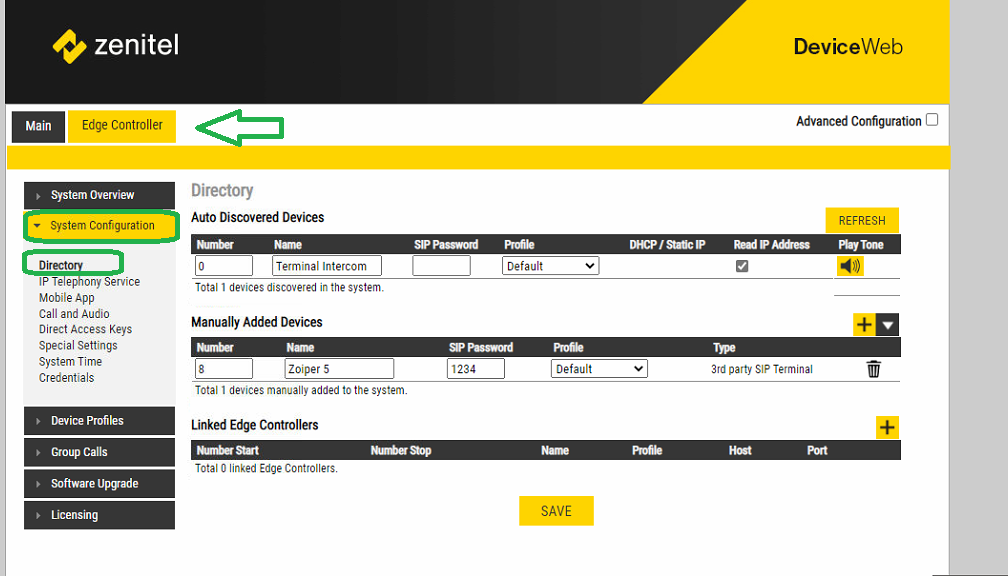
This is where you can manage all of your connected devices and SIP accounts. Press the yellow `+` button next to the `Manually Added Devices` section to add a new SIP account. The value under `Number` will be the SIP extension (also known as SIP Id, or SIP Account) and should be unique. You will also want to set some sort of password to prevent misuse of the system. Once done, click save and allow the page to reload.
SIP Device / Client Setup
Each application has a different way to setup and access the SIP account settings. For example, Zoiper (recommended for paid use) will have a wizard setup where much is automated and MicroSIP (recommended for free use) requires manual entry of the configuration. But here are the cliff notes
Protocol: SIP (UDP)
SIP ID: (number from above)
Server: (IP of the Edge Controller)
Password: (setup at the above steps)
Here is a screenshot of how to configure MicroSIP with the SIP account configured for SIP ID 9 and the Edge Controller at the IP of 10.236.1.186

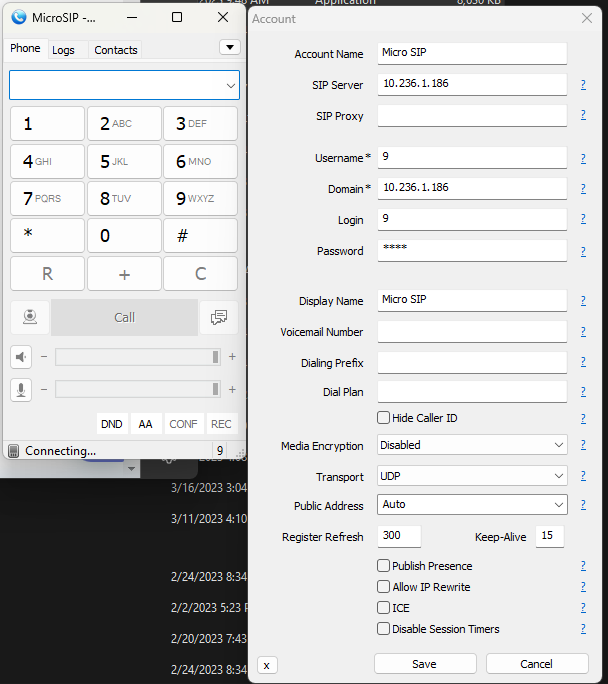
For Zoiper, the first screen asks for a username/login and password. This is just the SIP id and Edge Controller IP formatted like [SIP Id]@[Edge Controller IP]. So, to setup Zoiper for extension 8, we would put
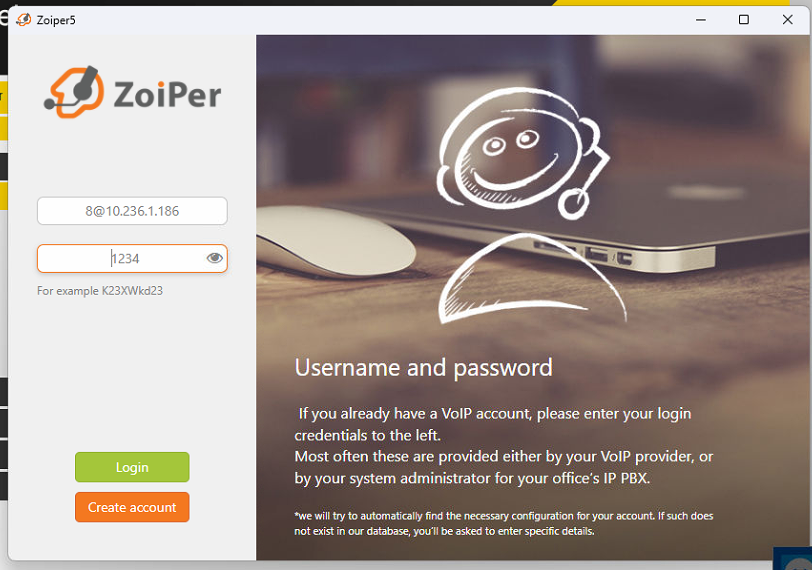
then click 'Login' and 'Next' on the next screen to confirm the IP of the server. When prompted for the Proxy, simply click skip. Then following step should attempt to auto-detect the protocol used, in our case, SIP UDP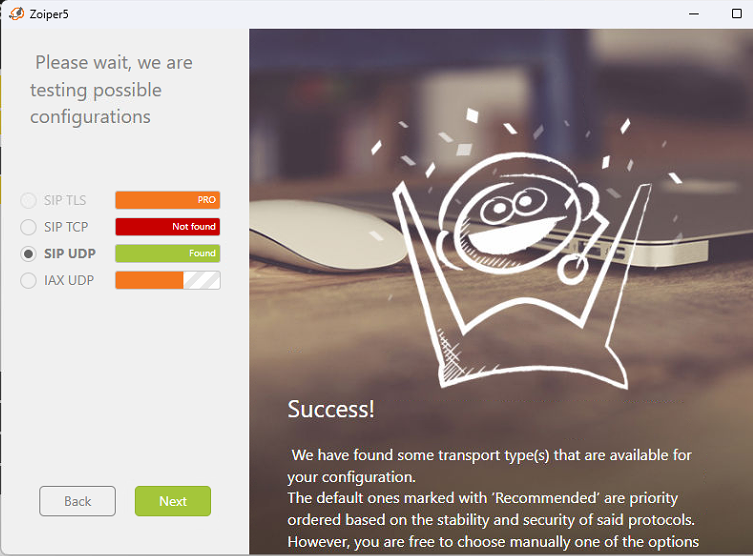
Once it detects SIP UDP, click Next and your all set.
How to call devices
Each device is identified by its SIP account / extension. Whether its an Zenitel device or otherwise. If you would like to call the intercom from your newly configured SIP device, simply dial the number like a normal phone number and click call. Likewise, if you would like the intercom to call your newly configured device, simply place the newly created SIP account under the 'Call To' for button one (or add to ringlist of utilized)