Learn how to refund a partial payment in Scaleit W8

In your payment editor window. Selected the Document Type for what you'd like to refund. Then selected Paid. You can also narrow your search by entering a client, project, and/or date range!
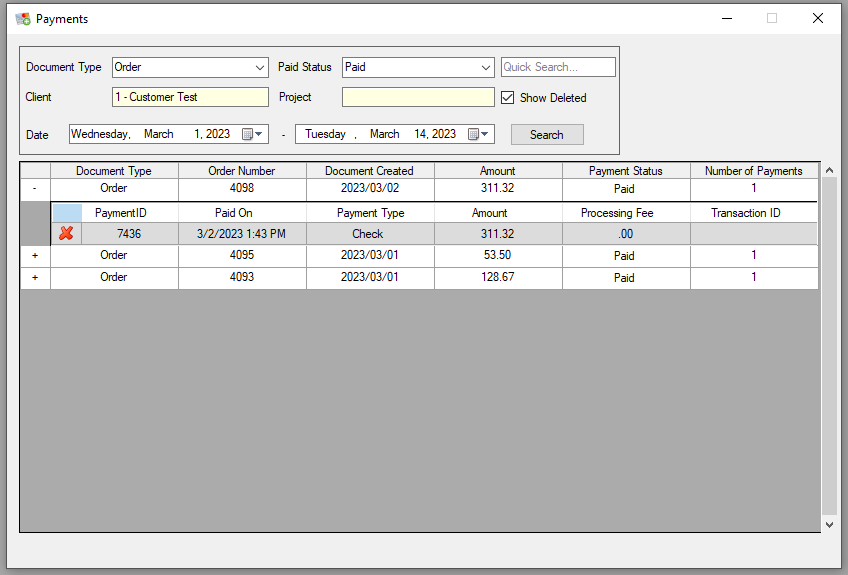
Open the list ofpayments on the order by left clicking the '+' icon. Then double left click on a specific payment to open it.
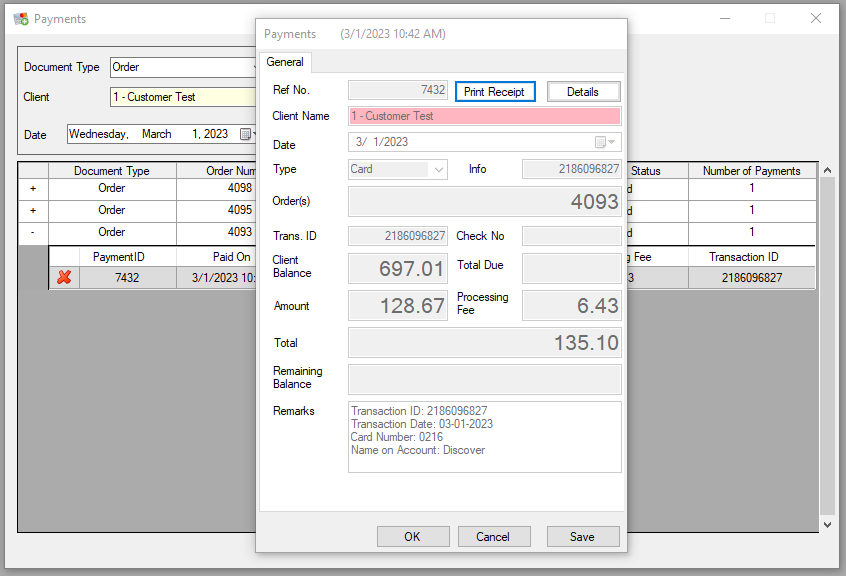
Now that the payment is open, click on details to view more information on what this payment was applied to!
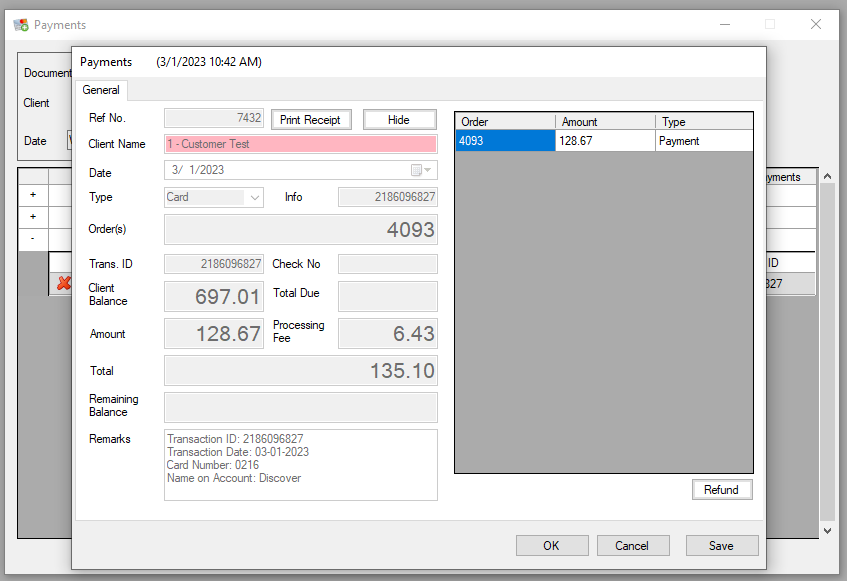
Here you can click refund and enter the amount you would like to refund against each order that the payment applied to.
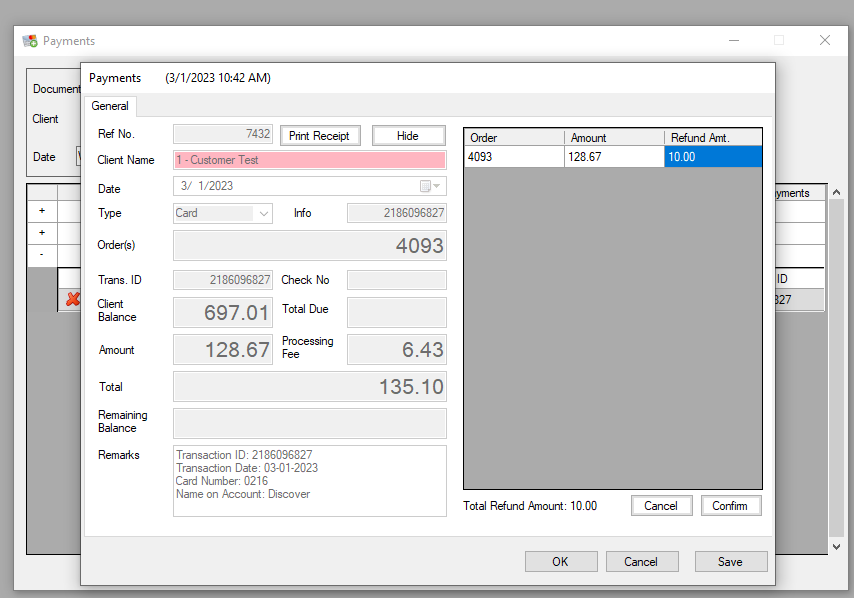
Once you have enter in the amounts. Click confirm to begin the refund process.
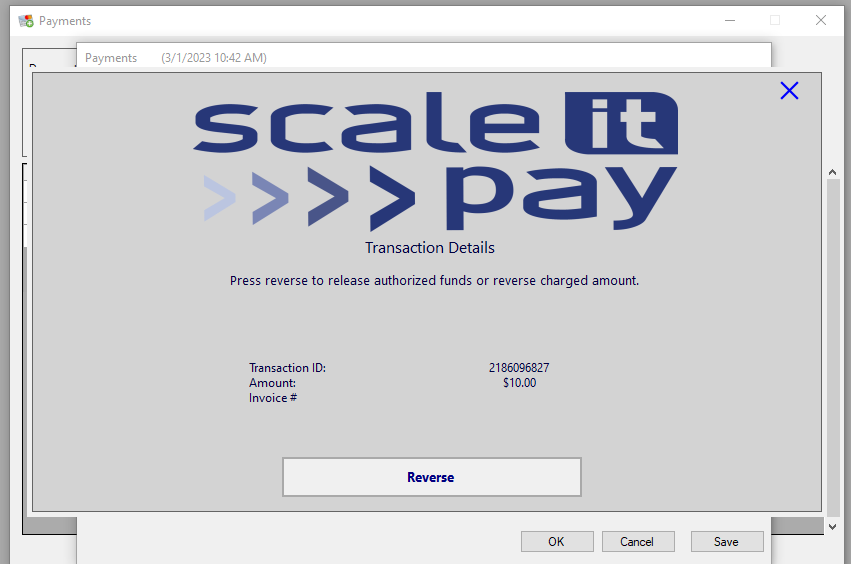
After reversal, you will be prompted to either update the payment status of the document to partially paid or keep it paid. If you are looking to receive a different payment for the amount refunded, update the status. Otherwise, just click no to keep the document paid off.
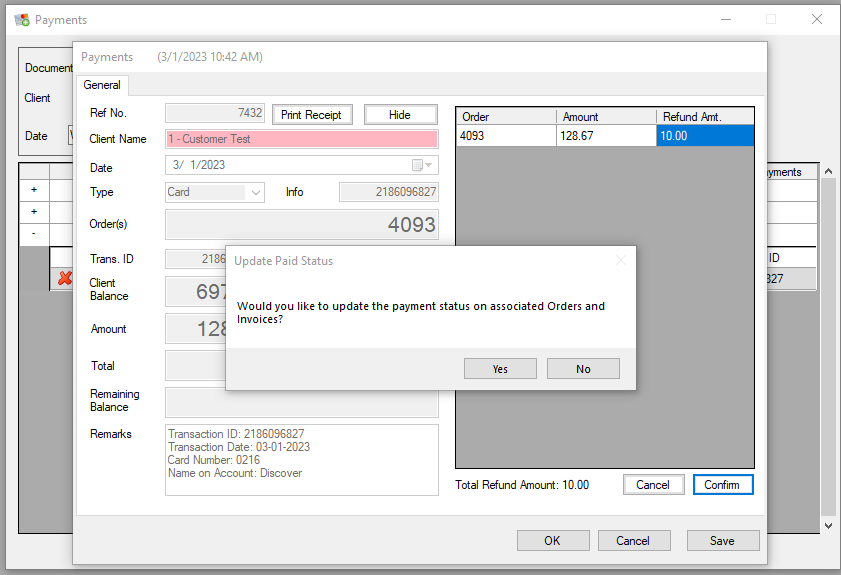
You should be all set to go. You can click 'Print Receipt' to print out a new receipt with the refunded amount applied.
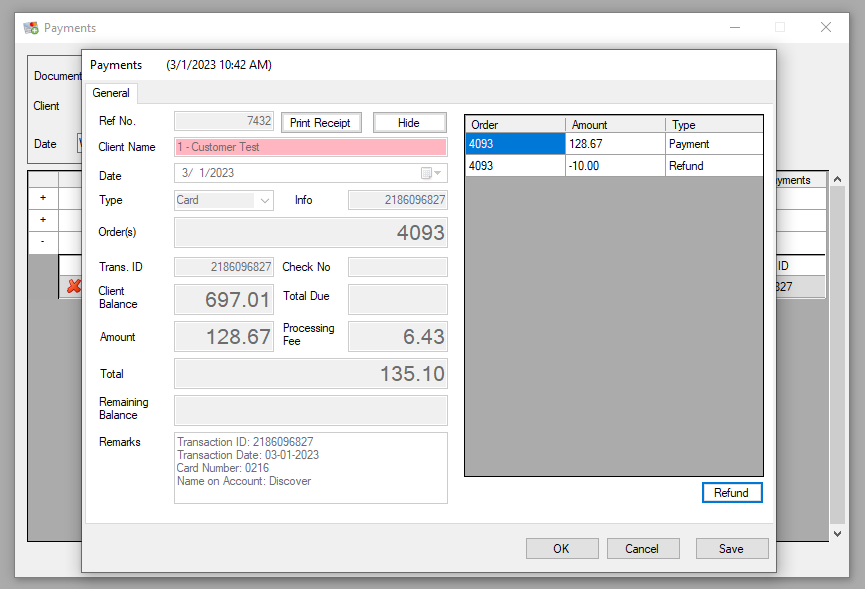
If you have any questions, please do not hesitate to reach out to our Support Staff!
