Learn how to fix or setup a new scale in Scaleit W8.
Plugging in the device
To get started, make sure the scale is properly connected to the computer. You should see a new COM Port connection appear in Device Manager upon plugging it in.
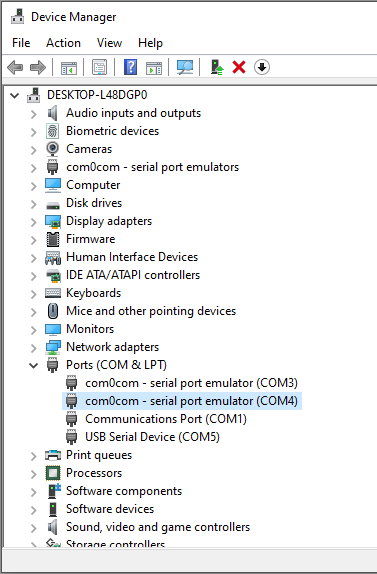
Find hardware settings and establish a connection.
Once the device is connected, test the connection in the HyperTerminal. Open HyperTerminal and click File -> New Connection. Give the connection a name and select the COM Port your scale connected to depicted in Device Manager.
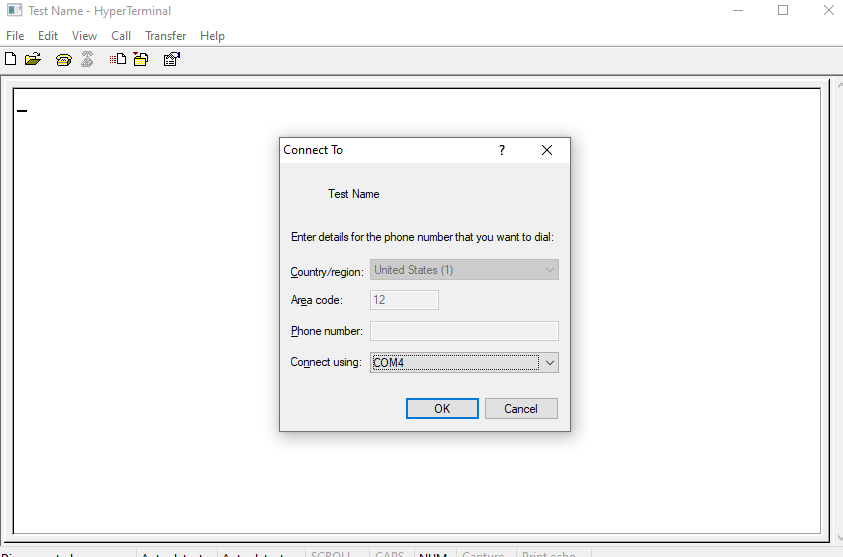
The next prompt will determine your settings when communicating with the scale. Press 'Restore Defaults' then okay if you do not know the exact settings for that scale. Otherwise, fill out your settings and press okay.
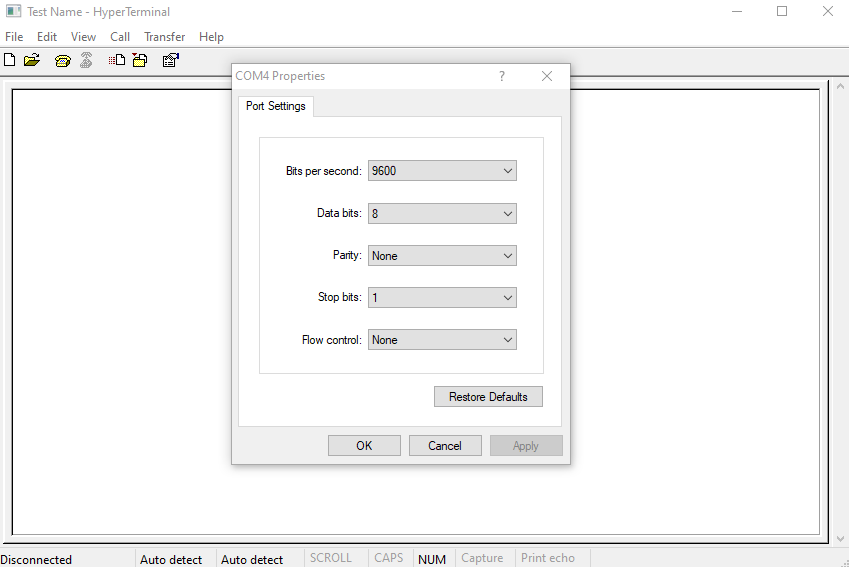
You should see output from the scale at this time. If you do not see input, checking the connection, drivers for adapters, and/or the scale settings will be needed before continuing. If you do get results, note down the hardware settings used to connect for later use.
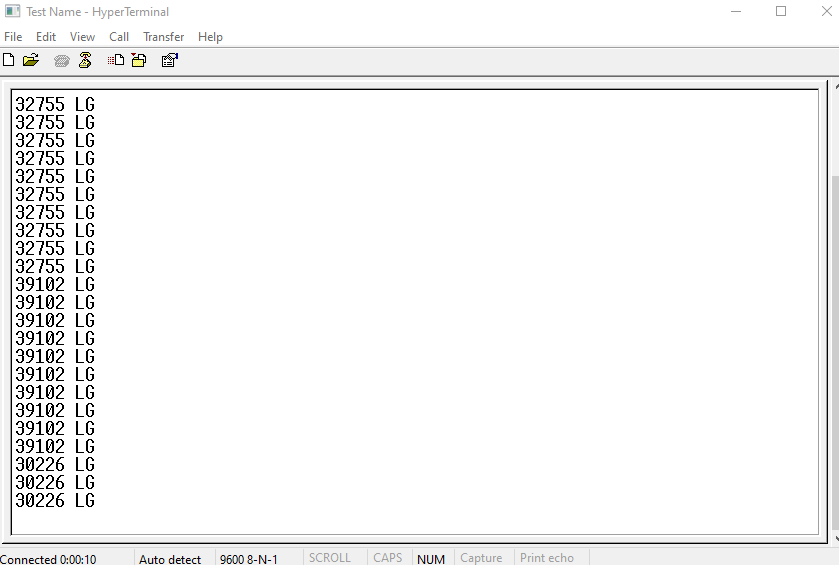
Determine details of output string.
Copy the output into Notepad++ and ensure that ending characters are showing as below.
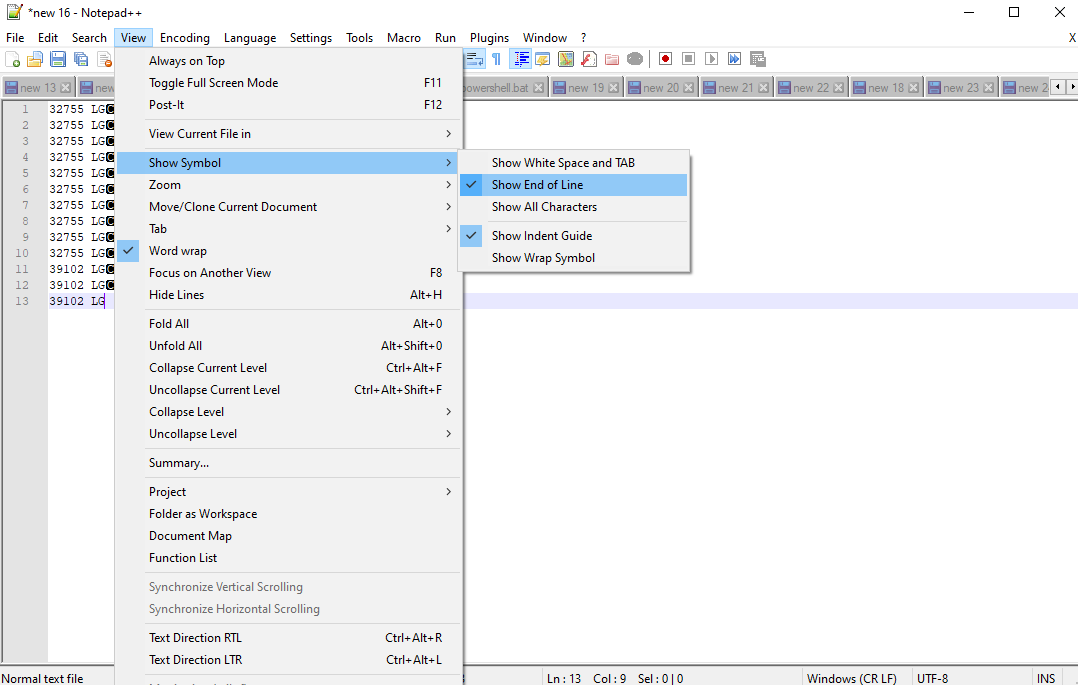
Now using our sample output from the scale. We need to determine the length of the string, the position of the weight within the string, and the ending character. See the example below to determine how to find this information.
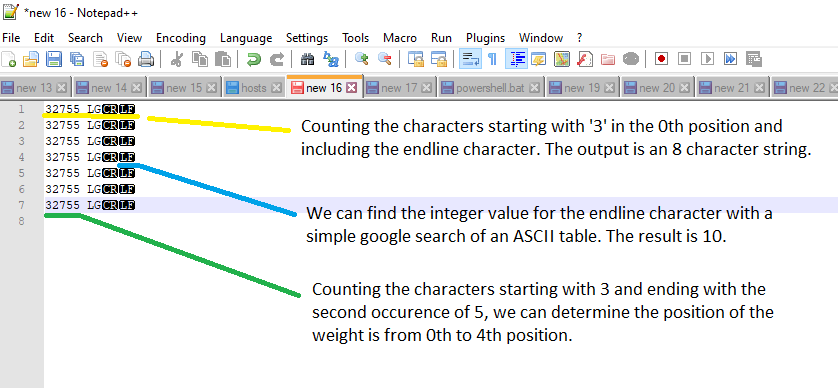
Putting it all together in Scaleit W8.
Now that we have this information, we can now enter setup or fix our scale in Weighing System. Close HyperTerminal to ensure no existing connection exists and boot up Weighing System. Once logged in, navigate to 'Settings' -> 'Parameters'. In side of the settings window, navigate to Devices -> Scales. Here you can create or edit an existing scale.
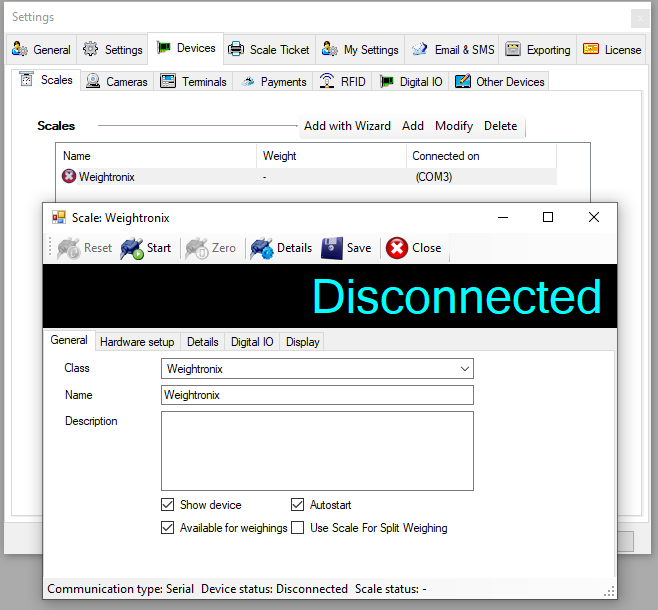
Select a Class and Name the Scale if a new setup. Otherwise, highlight the the class dropdown box and press the 'Insert' key on the keyboard to enter your settings you found earlier. Only alter the Length, Gross Weight, and Stream Separator. The 'Length' field should be the length of the entire string. The 'Gross Weight' is the position of the Weight. The 'Stream Separator' is the integer value of the end-line ASCII Code.
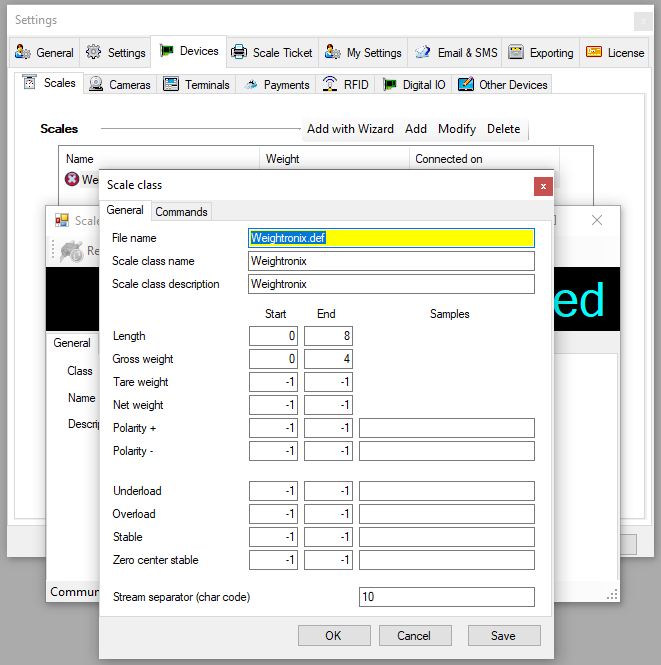
Once complete press okay and navigate to 'Hardware setup'. Ensure the correct hardware settings are used. Typically only the COM Port will need to be altered, however if you did not use default settings in HyperTerminal, you will need to adjust those settings here as well.
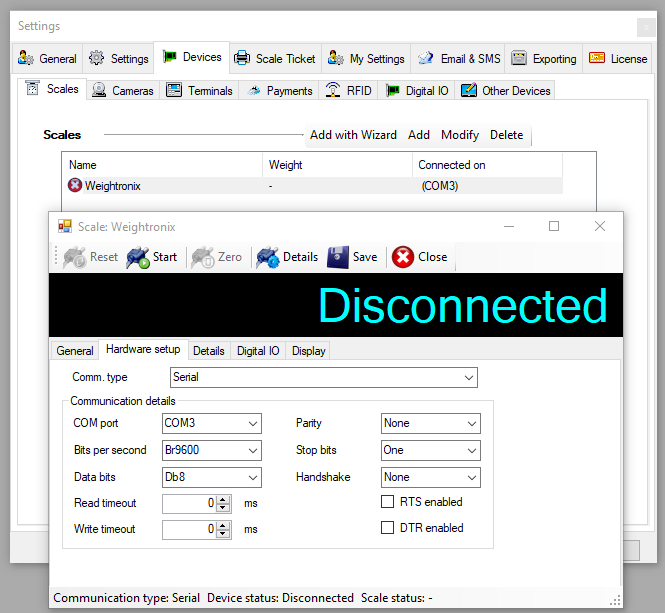
Once this is completed you should be able to press 'Start' in the top left and get your scale feed into Weighing System.
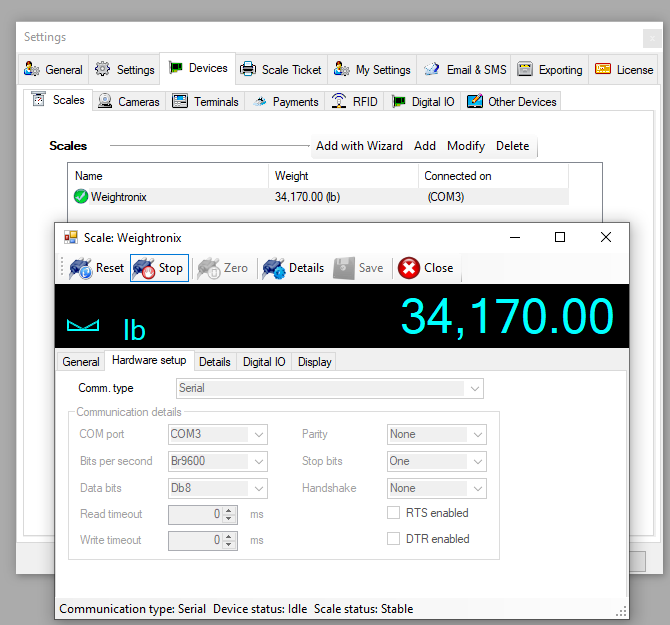
If you have any questions or issues, please reach out to our support staff!
